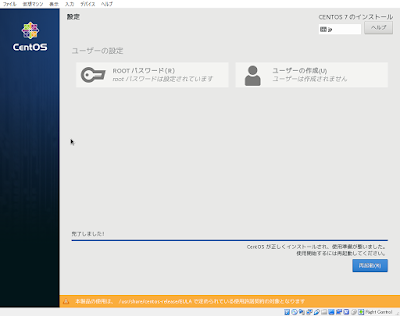タスク管理ツールなのか、チケット管理ツールなのか、プロジェクト管理ツールなのか、問い合わせ管理ツールなのか、あるいはGoogleスプレッドシートが一番いいのか、まだ答えは出ていないが、候補の一つとして検討したRedmineが曲者だったので、メモを兼ねて。
さてしょっぱなから情けないが、Ruby on Railsの環境を構築してRedmineの公式パッケージをダウンロードしてきて、という王道の手順は挫折したことをお断りしておきたい。
今回はBitnamiのインストーラを使わせてもらった。
・・・が、さすが、構築ずっこけるとあちこちで言われているRedmine・・・。
それでも躓きが無いわけではなかったのでそのあたりもメモしておきたい。
環境は例によってCentos7をVirtualBox上でMinimalインストールした仮想マシンで進めたい。
ネットワークはNATでポートフォワーディングをひとまずこんな感じにしておく。
まずはwgetをインストール。
# yum install -y wget
やらなくても通るかもしれないが、変なところで邪魔されると嫌なので念のためSE Linuxを無効化。
# setenforce 0
# vi /etc/selinux/config
編集内容→SELINUX=disabled
Firewallでhttpを通す。
# firewall-cmd --add-port=80/tcp --permanent
# firewall-cmd --reload
bitnamiのインストーラをダウンロード。
# wget https://bitnami.com/redirect/to/225667/bitnami-redmine-3.4.6-0-linux-x64-installer.run
※インストーラの最新のURLはこちらで探す。
実行権限をつける。
# chmod 777 bitnami-redmine-3.4.6-0-linux-x64-installer.run
嵌りポイントここから
これで「./bitnami-redmine-3.4.6-0-linux-x64-installer.run」とインストーラ起動すれば、全部やってくれて楽勝じゃん、と思ったら・・・
/opt/redmine-3.4.6-0/mysql "****" :/opt/redmine-3.4.6-0/mysql/scripts/myscript.sh: scripts/mysql_install_db:/usr/bin/perl: 誤ったインタプリタです: そのようなファイルやディレクトリはありま せんERROR 2002 (HY000): Can't connect to local MySQL server through socket'/opt/redmine-3.4.6-0/mysql/tmp/mysql.sock' (2)ERROR 2002 (HY000): Can't connect to local MySQL server through socket'/opt/redmine-3.4.6-0/mysql/tmp/mysql.sock' (2)ERROR 2002 (HY000): Can't connect to local MySQL server through socket'/opt/redmine-3.4.6-0/mysql/tmp/mysql.sock' (2)続けるには [Enter] キーを押してください :警告: インストール後の処理を実行中に問題が発生しました。インストールが正しく完了していない可能性があります実行中にエラーが起きました /opt/redmine-3.4.6-0/mysql/bin/mysql -h localhost -u root -p****-S ../tmp/mysql.sock -e "CREATE DATABASE IF NOT EXISTS bitnami_redmine;GRANT ALLPRIVILEGES on bitnami_redmine.* to 'bitnami'@'localhost' identified by'****';flush privileges;" : Warning: Using a password on the command lineinterface can be insecure.ERROR 2002 (HY000): Can't connect to local MySQL server through socket'../tmp/mysql.sock' (2)
なんか盛大にエラー吐いた。
Enterで継続するというので継続してみたが、当然インストールもずっこけてる様で、http://localhost/redmine/のページは404。。。
いろいろ調べた結果としては、
ここに書いてある通り、LAMPスタックをインストールする前に必要なperl-data-dumperが無いというのが原因なようで、事前に「yum install -y perl-data-dumperがworkaround」との事。ちなみに「yum install -y perl-Data-Dumper」じゃないと通らない・・・。
ということで、perl-Data-Dumperを追加。
# yum install -y perl-Data-Dumper
嵌りポイントここまで
# ./bitnami-redmine-3.4.6-0-linux-x64-installer.run
以下対話型インターフェースで、次のような感じ。
Language Selection
Please select the installation language
[1] English - English
[2] Spanish - Espanol
[3] Japanese - 日本語
[4] Korean - ???
[5] Simplified Chinese - ?体中文
[6] Hebrew - ?????
[7] German - Deutsch
[8] Romanian - Roman?
[9] Russian - Русский
Please choose an option [1] : 3
Bitnami Redmine Stack requires at least 2000MB of memory and the installer has detected 1811MB of memory. This may prevent the application from installing, working properly or cause it to stop functioning due to lack of memory. Visit the following link to learn how to increase the swap space.
https://bitnami.com/lowmemory
Continue with installation? [Y/n]: y
----------------------------------------------------------------------------
ようこそ Bitnami Redmine Stack セットアップウィザードへ。
----------------------------------------------------------------------------
インストールするコンポーネントを選択してください。インストールしないコンポーネントの選択を外してください。準備ができたら“次へ“をクリックしてください。
Subversion [Y/n] :n
PhpMyAdmin [Y/n] :n
Redmine : Y (Cannot be edited)
Git [Y/n] :y
上記選択部分が正しいことを確認してください。 [Y/n]: y
----------------------------------------------------------------------------
Installation folder
Bitnami Redmine Stack をインストールするフォルダを選択してください。
フォルダを選択 [/opt/redmine-3.4.6-0]:[Enter]
----------------------------------------------------------------------------
管理者アカウントの作成
Bitnami Redmine Stack の管理者アカウントを作成します。
表示用氏名 [User Name]: admin
Email アドレス [user@example.com]: admin@example.com
ログイン名 [user]: admin
パスワード :[YourRedminePassWord]
確認のためにパスワードをもう一度入れてください :[YourRedminePassWord]
----------------------------------------------------------------------------
データベースに保管する際の既定の言語
データベース設定の規定値として使用する言語を選択してください:
[1] Bosnian
[2] Bulgarian
[3] Catalan
[4] Czech
[5] Danish
[6] German
[7] English
[8] Spanish
[9] French
[10] Galician
[11] Hebrew
[12] Hungarian
[13] Italian
[14] 日本語
[15] 韓国語
[16] Lithuanian
[17] Dutch
[18] Norwegian
[19] Polish
[20] Portuguese
[21] Romanian
[22] Russian
[23] Slovak
[24] Slovenian
[25] Serbian
[26] Swedish
[27] Turkish
[28] Ukrainian
[29] Vietnamese
[30] Chinese
オプションを選択してください [14] :[Enter]
Do you want to configure mail support? [y/N]: n
----------------------------------------------------------------------------
お使いのコンピュータに Bitnami Redmine Stack をインストールする準備が整いました 。
続けますか? [Y/n]: y
----------------------------------------------------------------------------
しばらくお待ちください。 Bitnami Redmine Stack をお使いのコンピュータにインスト ール中です。
インストール中
0% ______________ 50% ______________ 100%
#########################################
----------------------------------------------------------------------------
セットアップウィザードによる Bitnami Redmine Stack のインストールが完了しました 。
Redmine アプリケーション起動 [Y/n]: y
情報: Bitnami Redmine Stack については、ブラウザで
http://127.0.0.1:80 にアクセスしてください。
続けるには [Enter] キーを押してください :[Enter]
さてhttp://localhost/に行ってみる。
Access Redmineへ。
無事成功。これでとりあえずいろいろ試してみることが可能。